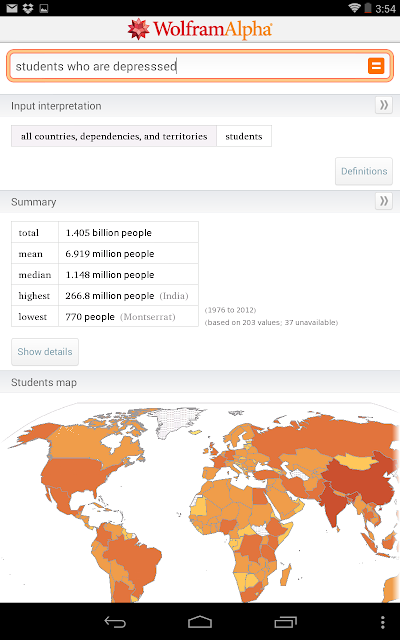As a student I have loved using my smartphone and tablet both in and outside the classroom, especially when studying last minute right outside the examination hall. It's just so handy having all your needs in one place and saving so much time and energy, to do other important stuff like catching up on GOT. These apps will help you in so many ways and make life simpler for you, but one thing they can't do is study for you. Tough luck, you're on your own there.
1. Evernote:
Download free
How can a list like this start without mentioning Evernote. I'm sure most of you have heard and used this app by now; if not, (a) stop reading (b) download it here now and then (c) come back and see what other cool apps I'm about to show you.
 Evernote has taken the simplicity of jotting down a note onto a whole different level. It has great options to help organize your notes into notebooks, by adding labels and sorting them by dates and location. You can take a photo of your scribbled notes and it'll transcribe it into text for you.
Evernote has taken the simplicity of jotting down a note onto a whole different level. It has great options to help organize your notes into notebooks, by adding labels and sorting them by dates and location. You can take a photo of your scribbled notes and it'll transcribe it into text for you.It has great formatting tools to give your notes a more polished feel, and that's why you can type entire letters and assignments on to this app complete with bullet points and a bold red headline.
 |
| Evernote Notebooks iPhone App |
2. i-Clickr PowerPoint Remote:
Download Free or Paid($9.99)
I love this app. As a business student, I was required to deliver 2-3 presentations a semester. I would make and practice it to perfection, but my biggest hassle wasn't the speaking part, rather it was coordinating the slide's timings with the person sitting next to the laptop. This app is such a blessing, as it allows you to control your presentation from afar through your phone or tablet and has plenty of additional features. It can record your presentations (slides and your voice audio) into a movie, let's you share a PDF version via e-mail, view slides and slide notes during presentation, and also possesses an on board clock, real-time annotations and an alarm system.
In order for it to work, a program is required to be installed on the computer displaying projecting your presentation. The setup is small hassle, but its worth it at the end of the day. The lite version works for only 15 slides.
 |
| i-Clickr Powerpoint Remote |
3. Subject- Specific Dictionaries:
QFINANCE Dictionary of Business and Finance ($3.99)
The Law Guide
Medwords Medical Dictionary ($0.99)
German English dictionary
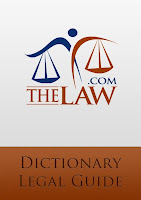 I think this goes into the list without saying why its important. When you're studying a certain field of education then subject-specific dictionaries are the best. In class my friends would score brownie points with our teachers by checking the definitions of business terms asked, under their desks. When choosing between subject dictionaries in the Appstore, look for those with offline access. The best ones in Business, Law, Medicine, and German are mentioned above. My favourite English dictionary which includes synonyms and offline access is Merriam-Webster.
I think this goes into the list without saying why its important. When you're studying a certain field of education then subject-specific dictionaries are the best. In class my friends would score brownie points with our teachers by checking the definitions of business terms asked, under their desks. When choosing between subject dictionaries in the Appstore, look for those with offline access. The best ones in Business, Law, Medicine, and German are mentioned above. My favourite English dictionary which includes synonyms and offline access is Merriam-Webster.
The Law Guide
Medwords Medical Dictionary ($0.99)
German English dictionary
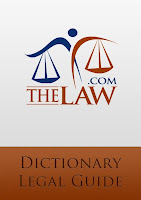 I think this goes into the list without saying why its important. When you're studying a certain field of education then subject-specific dictionaries are the best. In class my friends would score brownie points with our teachers by checking the definitions of business terms asked, under their desks. When choosing between subject dictionaries in the Appstore, look for those with offline access. The best ones in Business, Law, Medicine, and German are mentioned above. My favourite English dictionary which includes synonyms and offline access is Merriam-Webster.
I think this goes into the list without saying why its important. When you're studying a certain field of education then subject-specific dictionaries are the best. In class my friends would score brownie points with our teachers by checking the definitions of business terms asked, under their desks. When choosing between subject dictionaries in the Appstore, look for those with offline access. The best ones in Business, Law, Medicine, and German are mentioned above. My favourite English dictionary which includes synonyms and offline access is Merriam-Webster.  |
| The Law Guide iPhone App |
4. Pocket:
Pocket is perfect for saving webpages. It captures articles, videos or websites you want to check out later, in a smart and easy-to-use layout. This is especially helpful for students when gathering online content for class research, which you want to use or read later. You can save class readings onto your device to read later at the bus stop. The best part is that it is deliciously fast and allows for offline viewing. The second best part is that it syncs across your phone, tablet, and computer so you can view it anytime on any device, without an Internet connection.
5. Cloud Storage:
DropboxGoogle Drive
Skydrive
Cloud storage is the floppy disk of today, only its invisible. From the many services to choose from, the most popular is Dropbox followed by Google Drive and Microsoft's Skydrive (if you don't know what all this means, stay tuned for an explanatory post coming up on cloud storage by subscribing via email on the right).
I'm sure you use it already to backup files and photos, but its golden purpose in college lies in the one click transferring of files between your computer and smartphone. Assignments, class readings, presentations, notes... you name it; just drag and drop the file into the dropbox/drive folder on your computer, and you can pick up from where you started on your phone and work offline.
6. Smart Writing Tools - 7notes
Download Free or Paid ($7.99)This handwriting app can be very useful when taking notes in the classroom on your iPad. Typing may be simpler, but we all know how auto-correct turns technical terms into a mumbo jumbo of text. 7notes is the app of the future which converts your iPad or iPhone into digital paper. You can write notes by hand, and it can convert your handwriting into digital text accurately (premium version only), which you can then save as editable notes or email it to a friend or yourself.
It lets you vary the colour and thickness of the pen, and easily switch between the keyboard and pen. It is easier to use on either an iPad or if you have a stylus pen. You can also send an old-fashioned handwritten note to a friend via SMS, Facebook or Twitter, as well as store to online services like Dropbox and Evernote.
 |
| Smart Writing Tools 7note iPhone App |
7. OCR Application:
Download Prizmo ($9.99)LEADTOOLS OCR Application (Free)
OCR applications are used to convert printed text from a book, magazine or article into digitized text. They are very useful in transcribing passages out of books or that useful article from the magazine you just found at the dentists. Of the many to choose from, Prizmo has the best results and sharing options. But it is pretty pricey and so you can download the free LEADTOOLS app which does a good and quick job with the occasional hiccup. It has a good set of options and is very easy to use, requiring no internet connection to work.
.PNG) |
| LEADTOOLS OCR Application for |
8. Dragon Dictation:
Download hereHere's a useful dictation app for those with slow typing speed (or the ultra lazy). Dragon Dictation is great for typing up long passages of text. I often use dictation applications when having to write pages of "my own words" out of books or webpages and this is my go-to app for the iPhone. This app requires a working internet connection to work; it would've been better if it could work offline, if you're on a data plan or not in Wi-Fi range you can always use the Window's own built-in narrator application on your laptop. iPhone users who possess their own virtual assistant in the form of Siri can order her to type up short memos for you.
9. Quickoffice
This free app from Google lets you create and edit Microsoft® Office documents, spreadsheets and presentations on your Android phone and tablet. Your files automatically backup in Google Drive allowing you access from any device. It can also be used to open and view PDF files.
10. Calculator:
 |
| iPhone Stock Calculator |
11. Textbooks!
Apple's iBooksAmazon Kindle
Amazon and other services are continuously adding textbooks to their libraries, but even so not all your textbooks are available online. Now and then, I would find a book online and loved having them on my tablet and, for the others I owned in paperback I would scan certain chapters using the handy app (item #12) below and add them to my library within the Kindle app or iBooks. Furthermore, you can highlight text and add notes at any point in the book. Most of all you'll enjoy the search feature; it is ten times more useful than an index. You can also find cheap or free textbooks on apps like eTextbooks for the iPad and Boundless Textbooks.
12. Studyblue Flashcards
As the name suggests, STUDYBLUE is an app which lets you create flashcards with text, pictures or audio. The online search feature gives you access to millions of other flashcards available online. Furthermore it offers quizzing, tracking for study session progress, messages to your classmates and more.
13. Wolfram|Alpha
Download here ($2.99)
An app to answer all your mathematical and factual questions in math, art, computer programming, economics, physics, chemistry, biology, medicine, finance, history, and much much more. This beats Google by giving you a straight-up answers to complex mathematical formulae and in-depth reports on almost every topic imaginable.
14. CamScanner - Phone PDF Creator
Download Free or Paid ($4.99)CamScanner is an intelligent document management solution, which basically turns your smartphone into a scanner. So no need to buy that fancy new HP scanner you were eyeing if you've got a good camera-phone. It is the perfect fit for those who want to scan, sync, edit, share and manage various contents on all devices and lets you quickly scan documents with optimum quality. The bonus features of the paid (ad-free) version are extracting text from documents, 10GB of cloud storage, higher quality scans and no watermarks.

15. Khan Academy:
 |
| Khan Academy Video Playing iPhone App |
Bonus: 16. My Grades and Homework
Download here ($0.99)A great app to keep track of all your grades and assignments, as well as calculate your current grade or GPA for you. It comes packed with lots of customizable features and allows you to backup your data to Dropbox for added protection.
Also view our list of 15 Favourite Android Apps Students will love to use in Class.
Kindly leave a comment and share this post using the buttons below or in the right sidebar. Follow by email to stay updated and thank you for reading!
Kindly leave a comment and share this post using the buttons below or in the right sidebar. Follow by email to stay updated and thank you for reading!







.jpeg)




.jpeg)